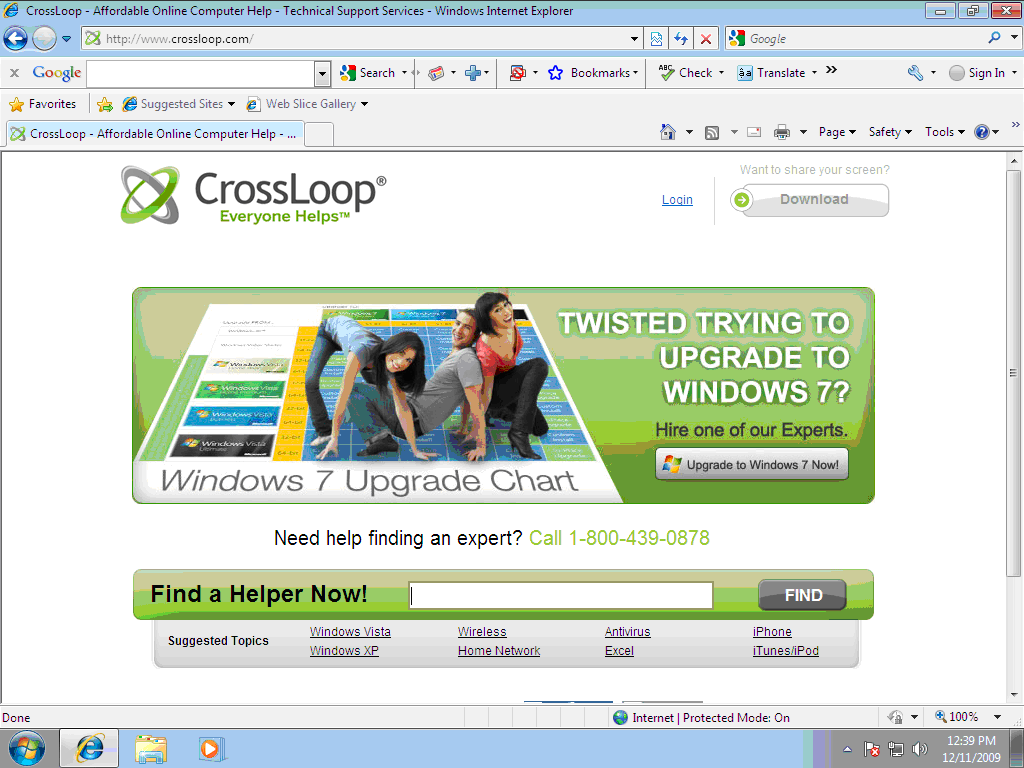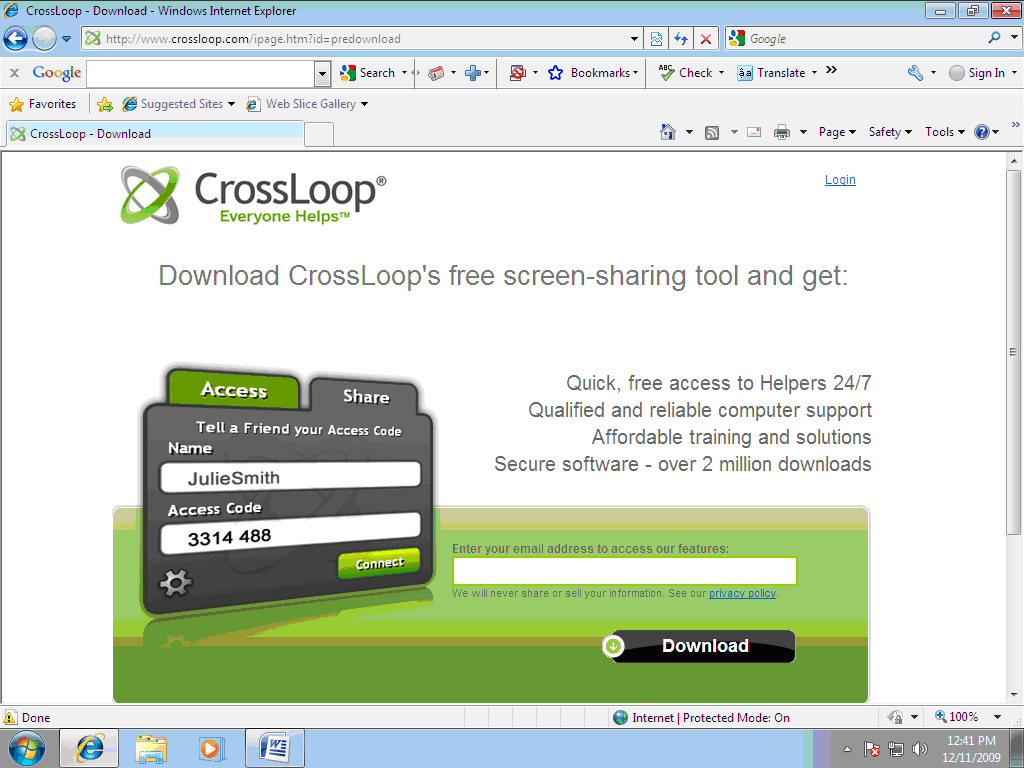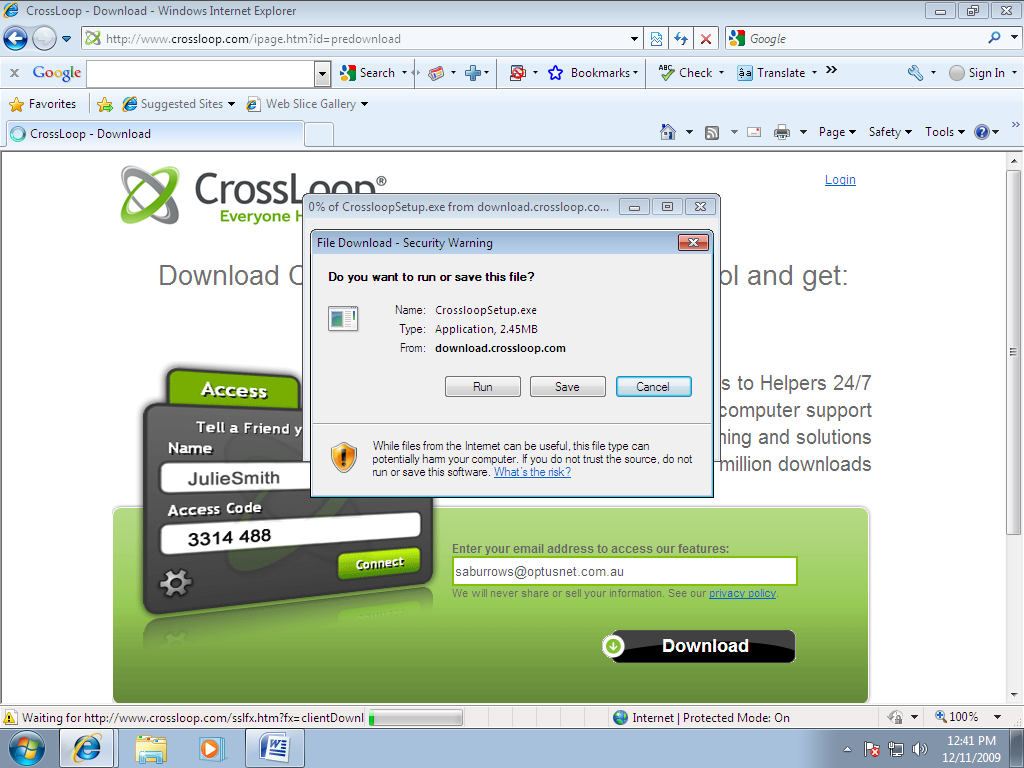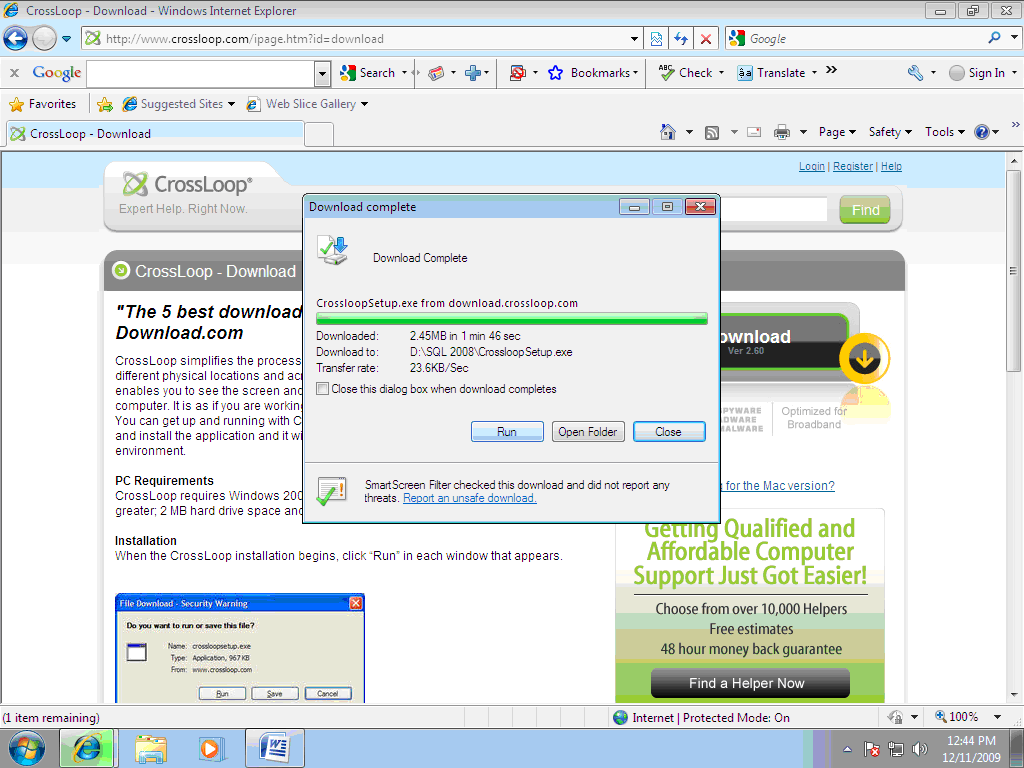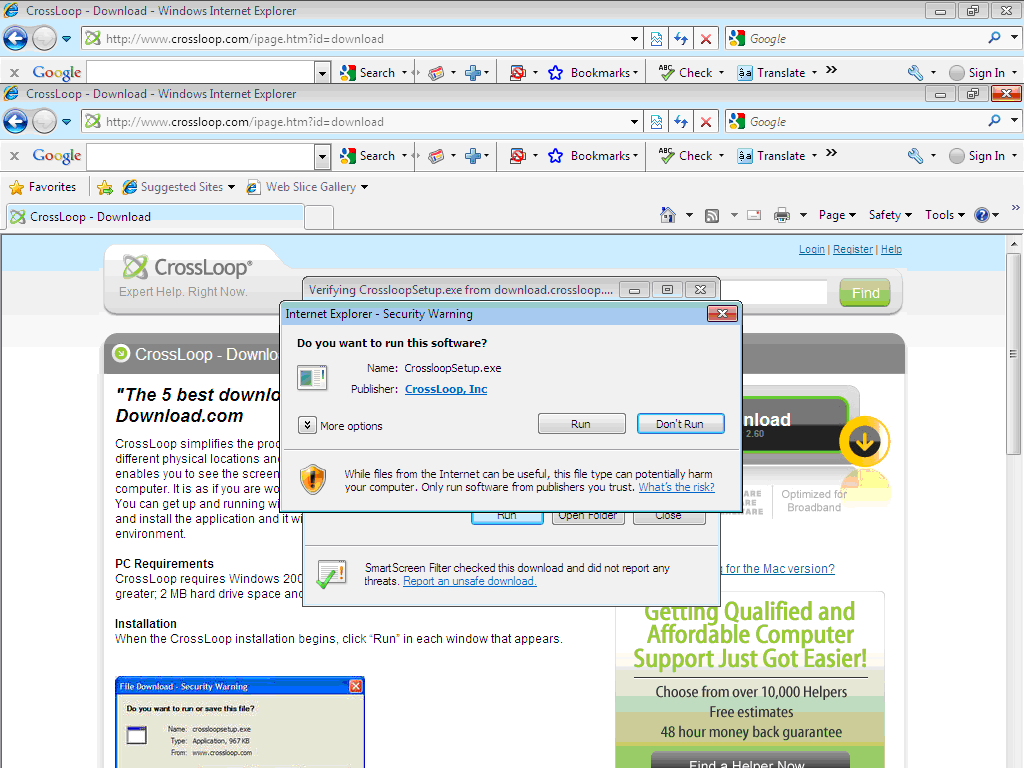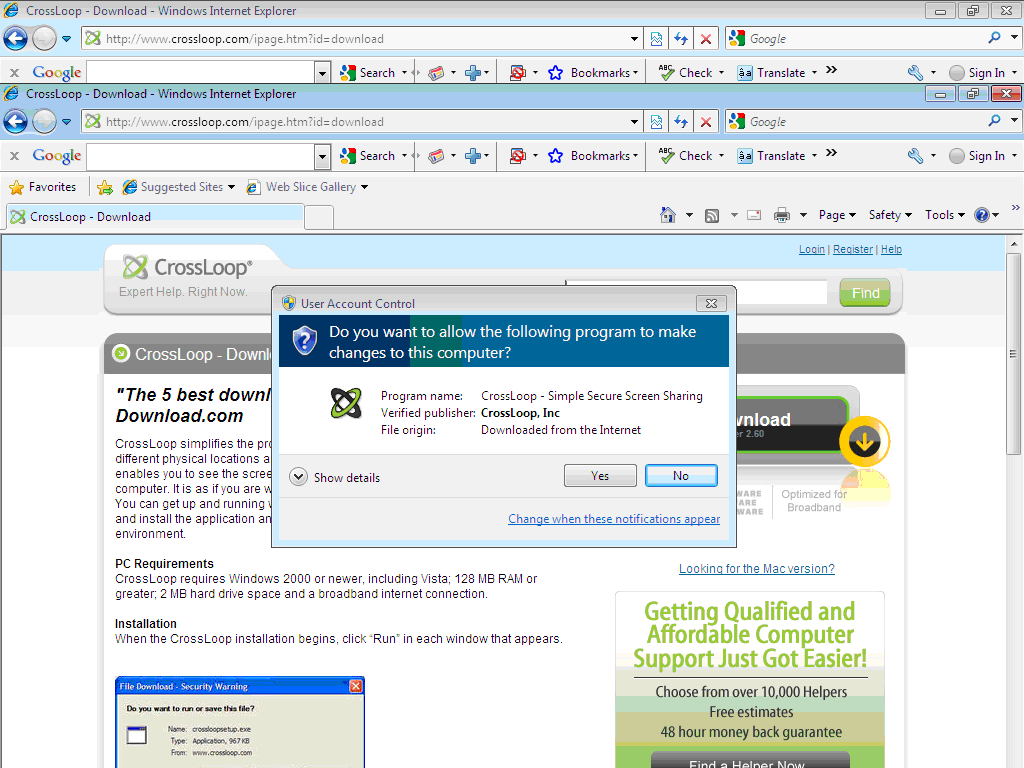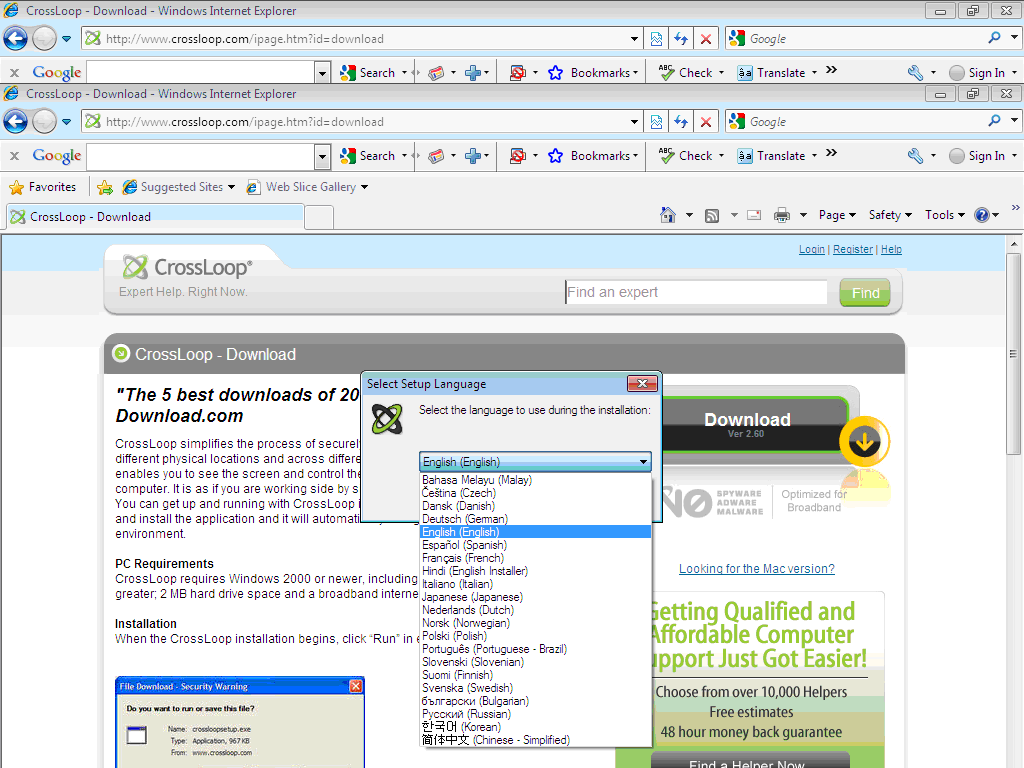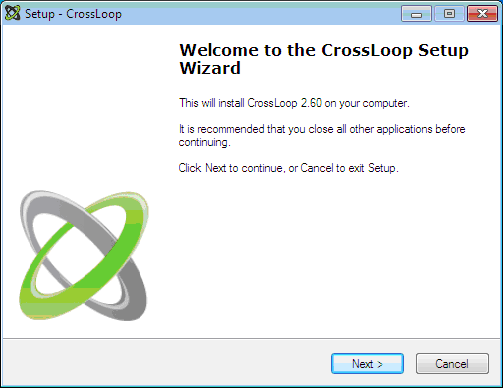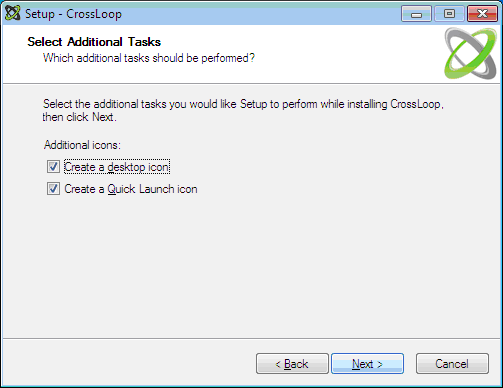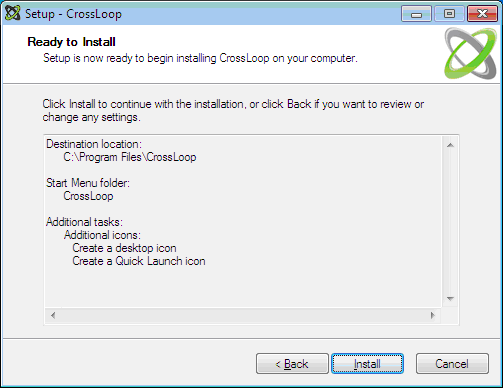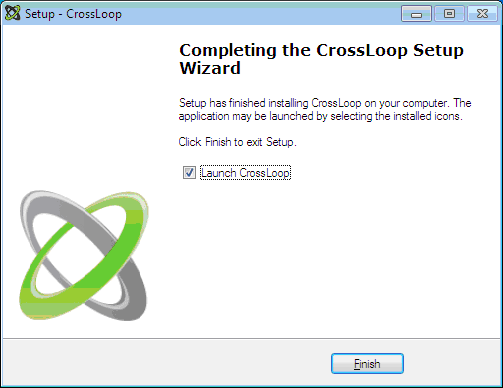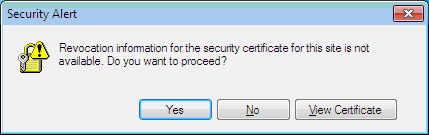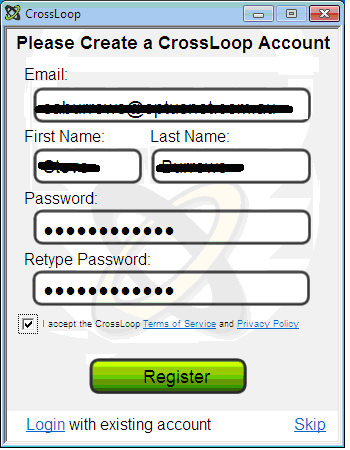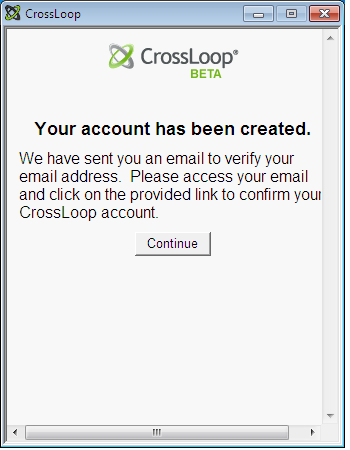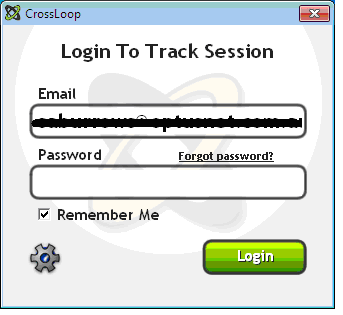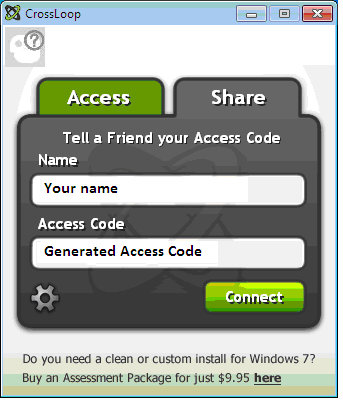|
Installing CrossLoop
Abstract
Capable Software Technical Support uses a range of Remote Control facilities to
support customer sites. This knowledgebase article discusses how to
install one of these known as CrossLoop.
Underlying challenge
To install CrossLoop, you must be logged onto your workstation using an account
that has administrative privileges. Follow the steps detailed in the
Resolution below:
Resolution
Follow these steps to install CrossLoop:
- Open an Internet Explorer and go to the CrossLoop website:
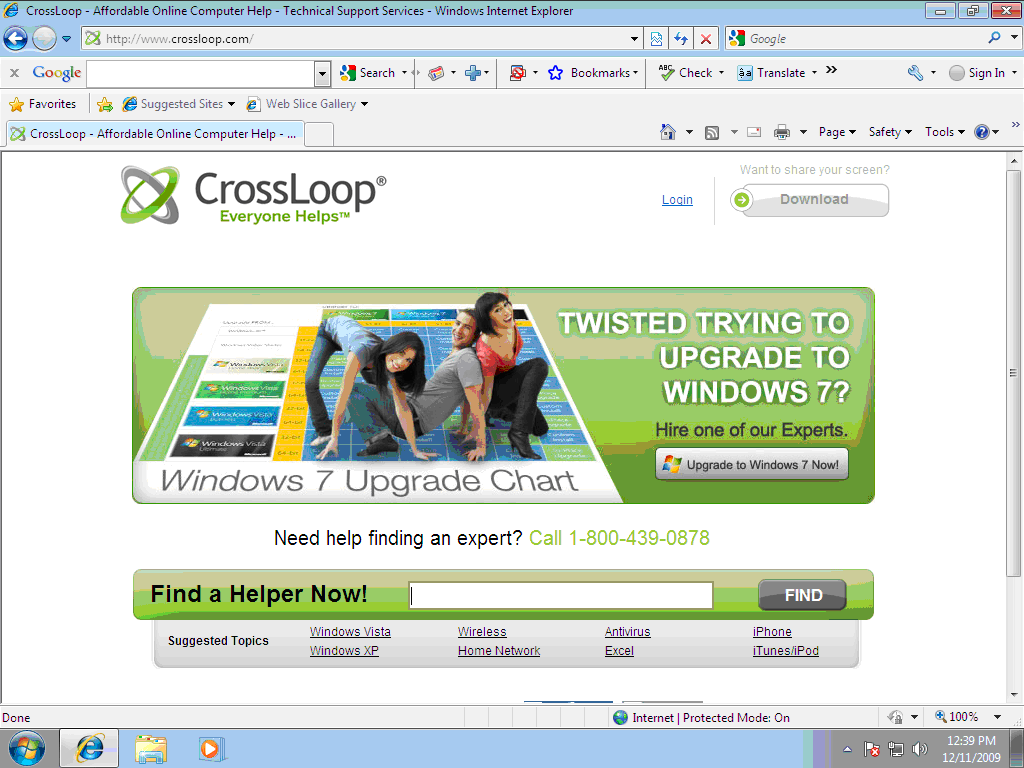
- Click Download
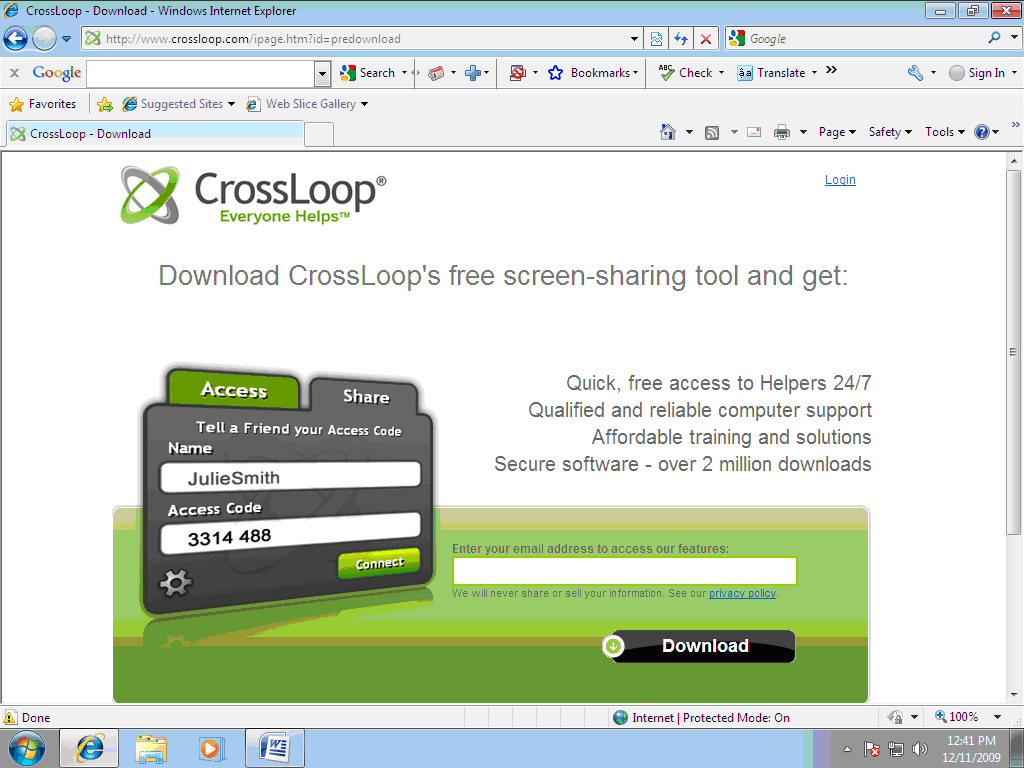
- Key your e-mail address to enable the download.
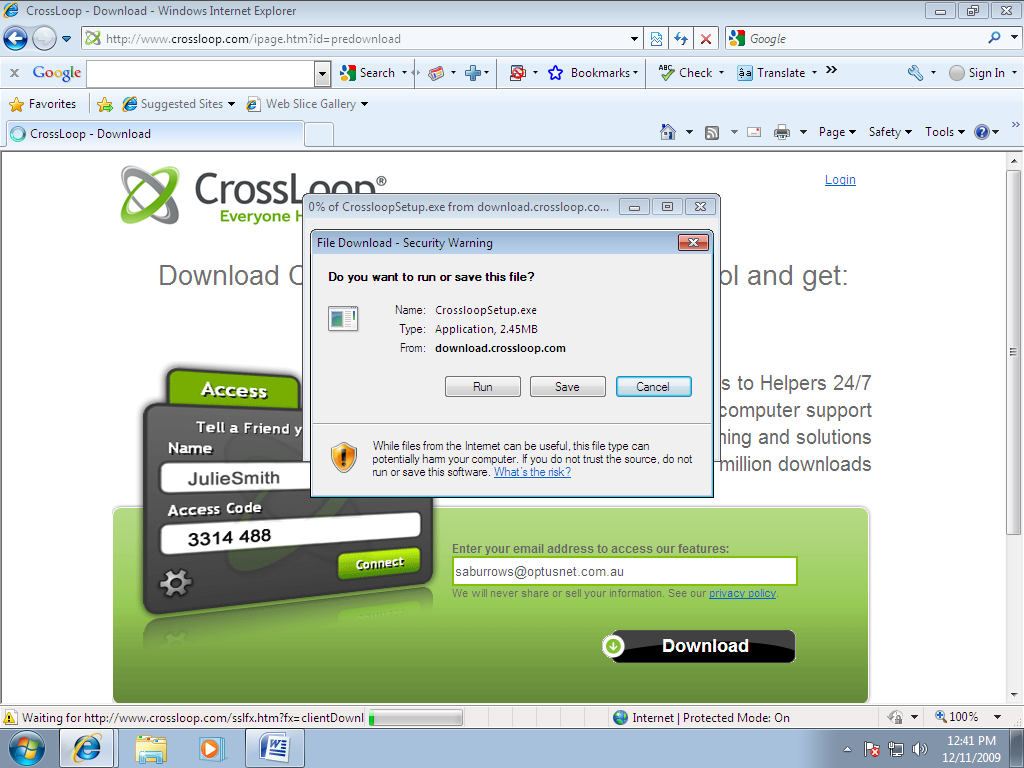
- Click Run
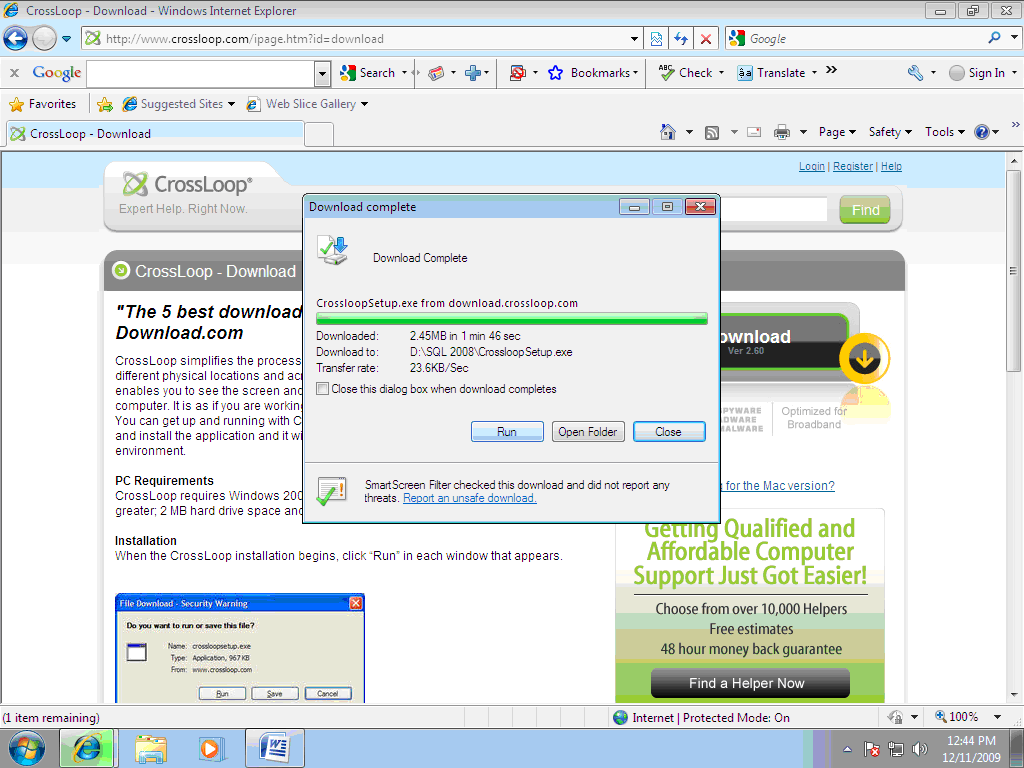
- If prompted again, click Run
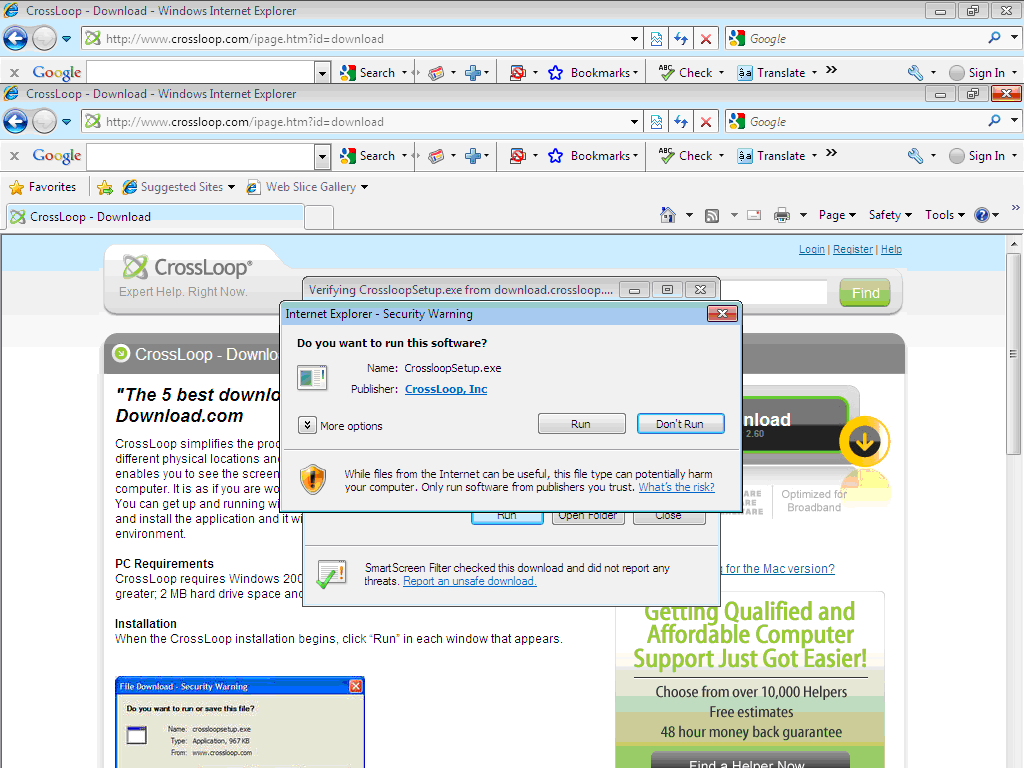
- If prompted, click Yes
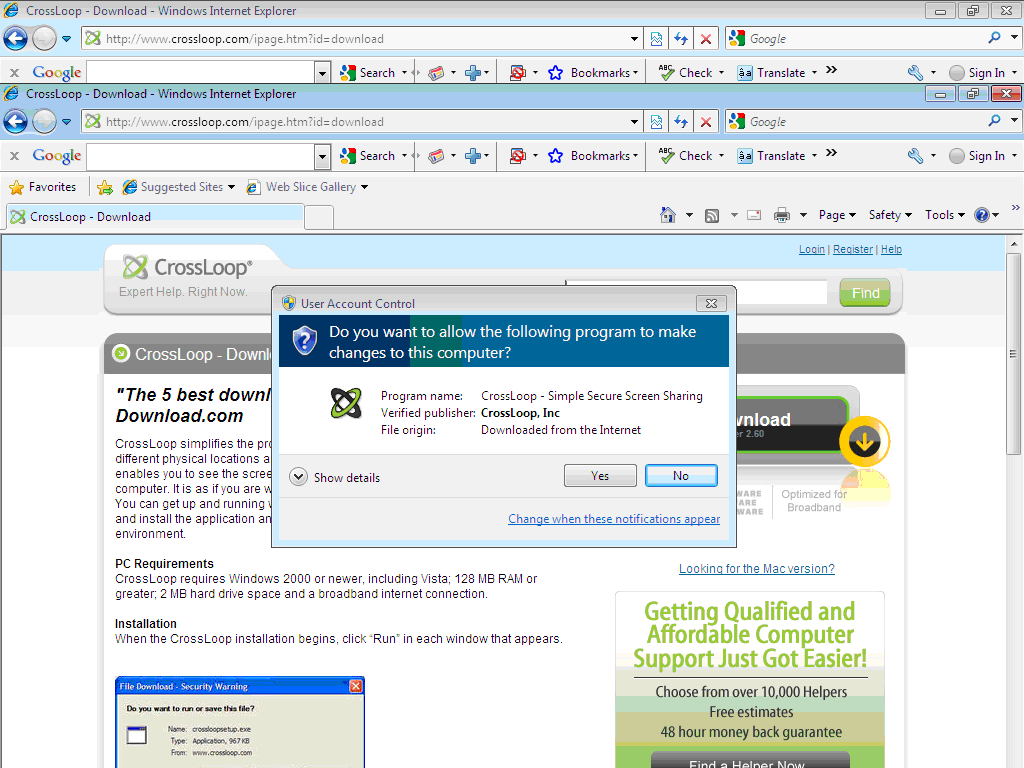
- Choose the appropriate language
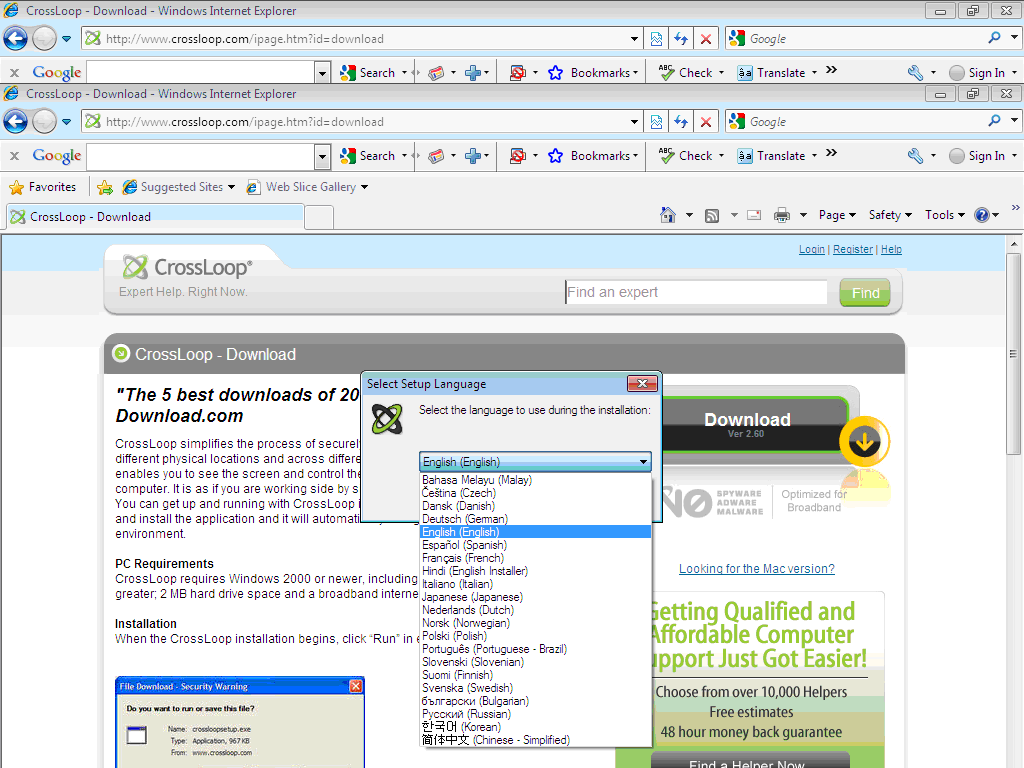
- Click Next
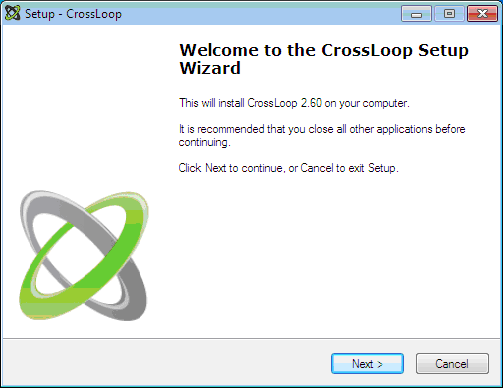
- Read the licence agreement, and then click the radio button to signify that you
accept the licence (if you do), and click Next.

- Click Next
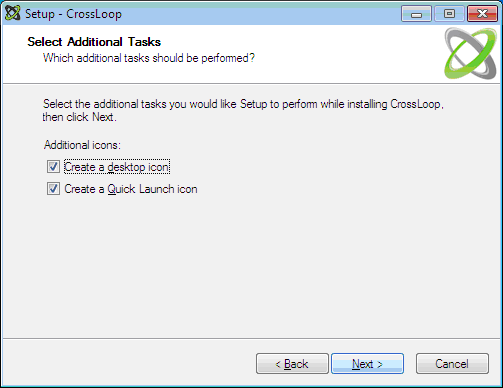
- Click Install
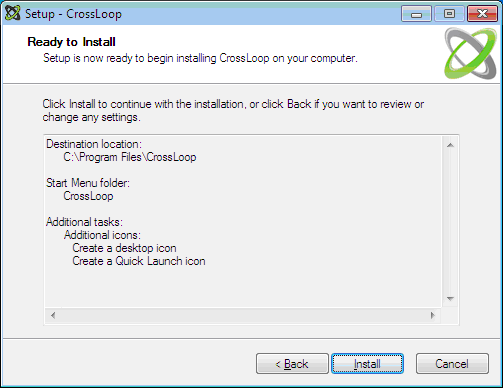
- Click Finish
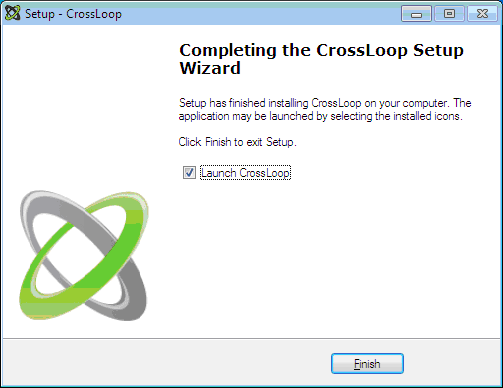
- If prompted, Click Yes
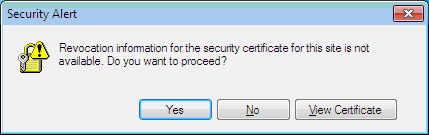
- Fill in the registration page, and click Register
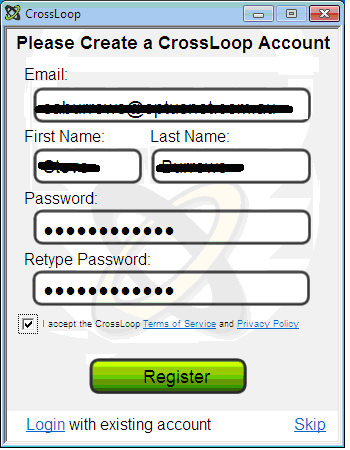
- Click Continue
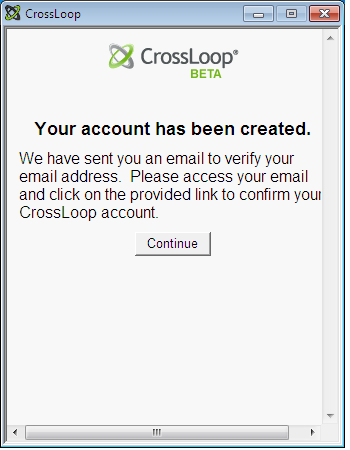
- Fill in the login page, and click Login
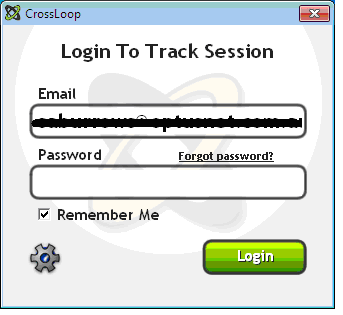
- Go to the Share tab, key your LoginName and click Connect. Note the 12
digit connection code. You must advise the Capable Software Technician of
the 12 digit code.
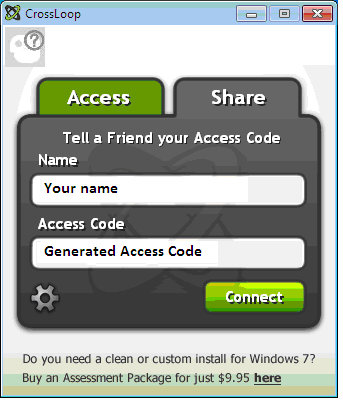
- When the Capable Software Technician attempts to connect, you will be prompted
to approve their connection. You must click Yes to allow them to connect
to your PC.
Detailed Information
No further detail
|
This knowledge resource is designed
for use on a Windows (tm) XP system operating at a screen
resolution of 1024x768 or better. Windows Media Player must be
installed for this training resource to operate correctly.
Copyright 2008 Capable Software
Pty Ltd
Training Sessions
Fundamentals
Training Modules
Intermediate
Training Modules
Advanced
Training Modules
Other Resources
Return to Capable
Software home
Contact Technical Support
|